
























Rashmika Mandanna Reveals Worst Thing About ‘Rocket’ Vijay Deverakonda: The public adored Rashmika Mandanna and Vijay Deverakonda’s on-screen duo in movies like Dear Comrade and Geetha...


Royal Challengers Bangalore get New Name Ahead of IPL 2024: Before the 2024 Indian Premier League, the Royal Challengers Bangalore (RCB) have formally changed their team...


Video Of Imad Wasim During PSL Final Triggers Severe Backlash: Imad Wasim, an all-rounder for Islamabad United, shut down Multan Sultans at 159/9 on Sunday in...


Virat Kohli Gets a new hairstyle before IPL 2024: After two months in London on paternity leave, Virat Kohli returned the Royal Challengers Bangalore (RCB) training...


Yuzvendra Chahal’s Wife Dhanashree Verma Trolled over Viral Photo: Indian cricketer Yuzvendra Chahal and his spouse Dhanashree Verma are a lively couple who often express their...


Apple’s iPhone 16 Tip Vertical Rear Camera Island, Two New Buttons and More: It is usually expected that the iPhone 16 range would include more buttons...


SRH Batsmen Abhishek Sharma Questioned by Surat City Police in Connection to Model Suicide Case: Abhishek Sharma, an Indian Premier League (IPL) cricket player, was questioned...


Top 5 Money Making Activities in GTA Online in 2024: Some of the best money-making opportunities in GTA Online were recently introduced by Rockstar Games. The...
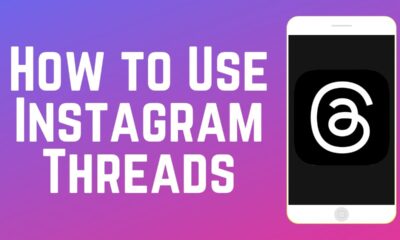

How to Use Instagram Save on Threads Feature: Competitors for X (formerly Twitter), Meta’s social media system Threads, has launched a new feature called ‘Save on...


5 Ways to Earn Money From GTA Online in 2024: While making money in GTA Online may not be the ultimate goal in 2024, it is...