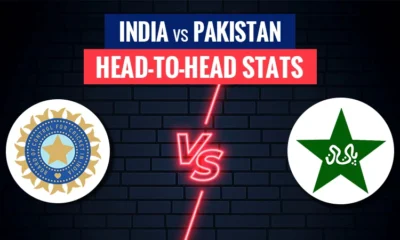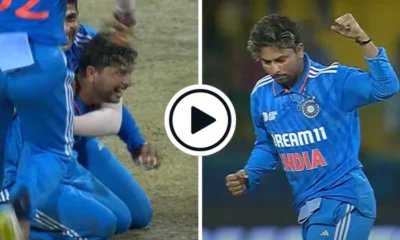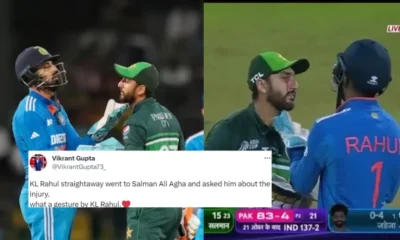How to
How to Enable/Disable Wireless Emergency Alert on Android Device

How to Enable/Disable Wireless Emergency Alert on Android Device: The Indian government working with Department of Telecommunication has reportedly started testing the emergency alert system in India.
Many users from across the country have received a test alert today on their Android smartphones.
Emergency alerts are a part of the emergency notification system that can be used by the government with the help of the telecom department to notify users about an upcoming natural disaster or in case of emergencies.
Read More | Australia vs South Africa: Mitchell Marsh will Lead in T20I against South Africa
This will help save people’s life by alerting them in advance or during the calamity.
Now, this not only comes in handy in situations like natural disasters, but also during a war or other sort of emergencies as well. It could have also come in handy in circulating information and warning during Covid.
Think of it as an alternative to radio or TV emergency broadcast, but for smartphones. And, it all makes sense as smartphones have become more relevant compared to TV or radio.
How to Enable Wireless Emergency Alert on Android Device
Open Settings on your smartphone
Scroll down and tap on Safety and emergency option
Now, look for Wireless emergency alerts option
Check if Allow alerts toggle is turned on or not. If it is not, then enable the toggle
If it is turned on, check if all the alert types are enabled. This includes Extreme threats, Severe threats (this is the one government is testing right now), AMBER alerts, Test alerts and Area update broadcasts. If they are not turned on, enable them all to receive any type of alerts or broadcast on your phone.
Read More | List Genshin Impact Character: All You Need to Know
Read More | Remnant 2 Tips: How to Beat The Astropath
(With input from Gadgetsnow)
How to
How to Stop Receiving Marketing messages from WhatsApp Business?
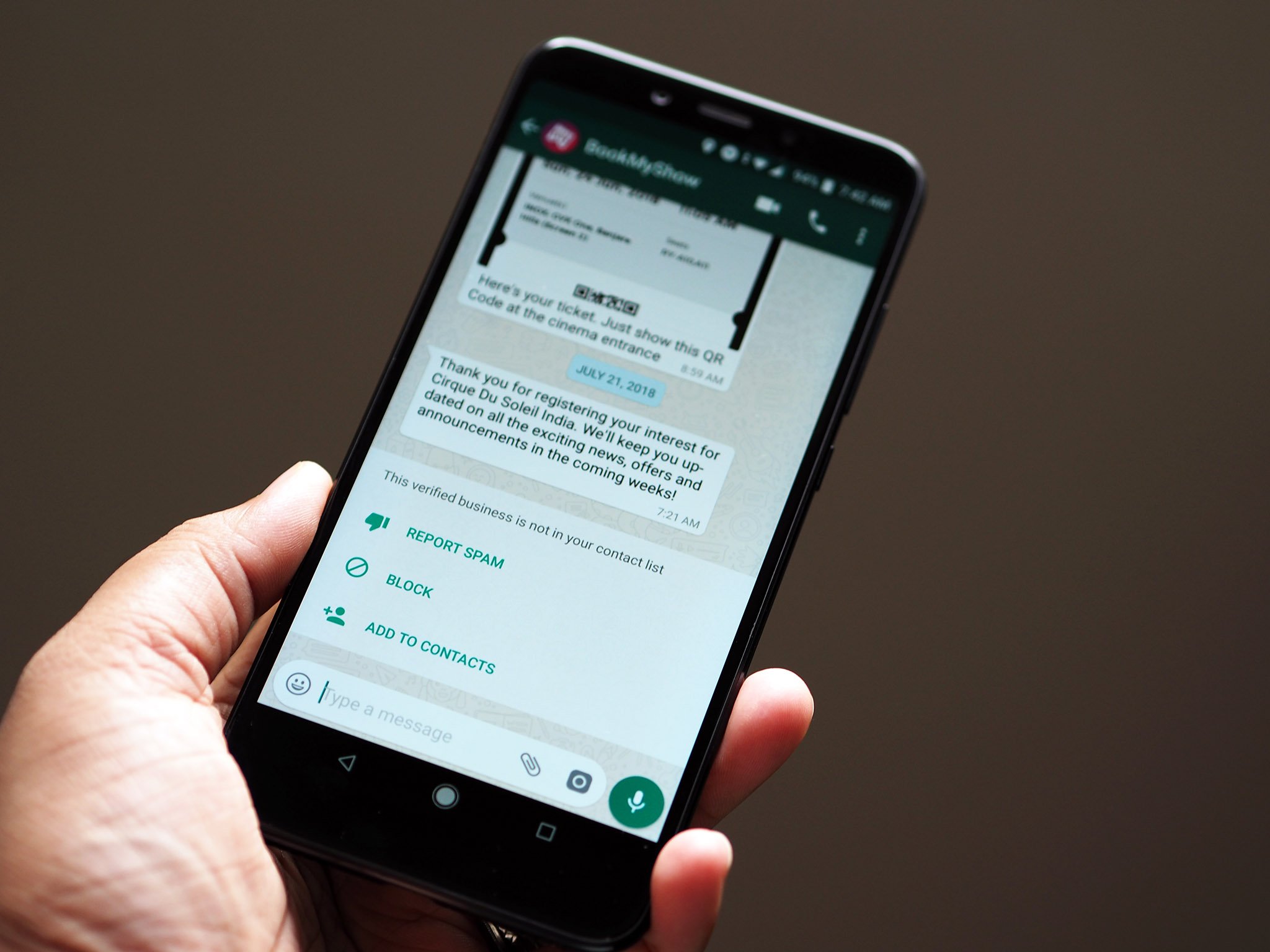
How to Stop Receiving Marketing Message from WhatsApp Business: Many Indian companies have started using WhatsApp to send promotional messages, which has left users’ inboxes overflowing with messages.
Concurrently, measures are being taken by the government to implement more stringent policies in order to counter corporate spamming.
WhatsApp is becoming a more and more popular communication tool for businesses. It may be used for a wide range of tasks, such transaction updates, ticket confirmations, and marketing campaigns. This shift indicates a break from their usage of SMS for these objectives.
Read More | How to Use Instagram Save on Threads Feature
Additionally, WhatsApp has added features that provide users more control over how they communicate with one another on the network.
Therefore, unless customers explicitly accept to be contacted by opting in to chat, companies are unable to have continuous interactions with them. This provision guarantees the autonomy of users to efficiently govern their communication channels.
Upon receiving the initial message from a business, users are presented with three interaction options:
This action adds the business to the Blocked contacts list. Once blocked, the business cannot directly message the user, although they retain access to their business profile and catalogue.
Users have the option to report a business if they believe it is violating WhatsApp Business Messaging Policy.
Read More | GTA Online: Top 10 Vehicles for GTA Online Solo Players in 2024
Users may select this option to maintain ongoing communication with the business. Additionally, users can opt in by initiating a message to the business.
How to stop receiving marketing messages from a WhatsApp Business account?
Some companies may provide users with the option to opt out of receiving marketing communications by clicking the “Opt out of marketing messages” button on the chat window.
By choosing this option, you may let the company know that you would like your WhatsApp number to be taken off of their marketing distribution lists.
Users still have the ability to ban the company if this function isn’t working or isn’t available at all. It’s crucial to remember, though, that if you stop a business from contacting you, you can’t message that firm back.
Read More | Apple’s iPhone 16 Tip Vertical Rear Camera Island, Two New Buttons and More
How to
How to Use Instagram Save on Threads Feature
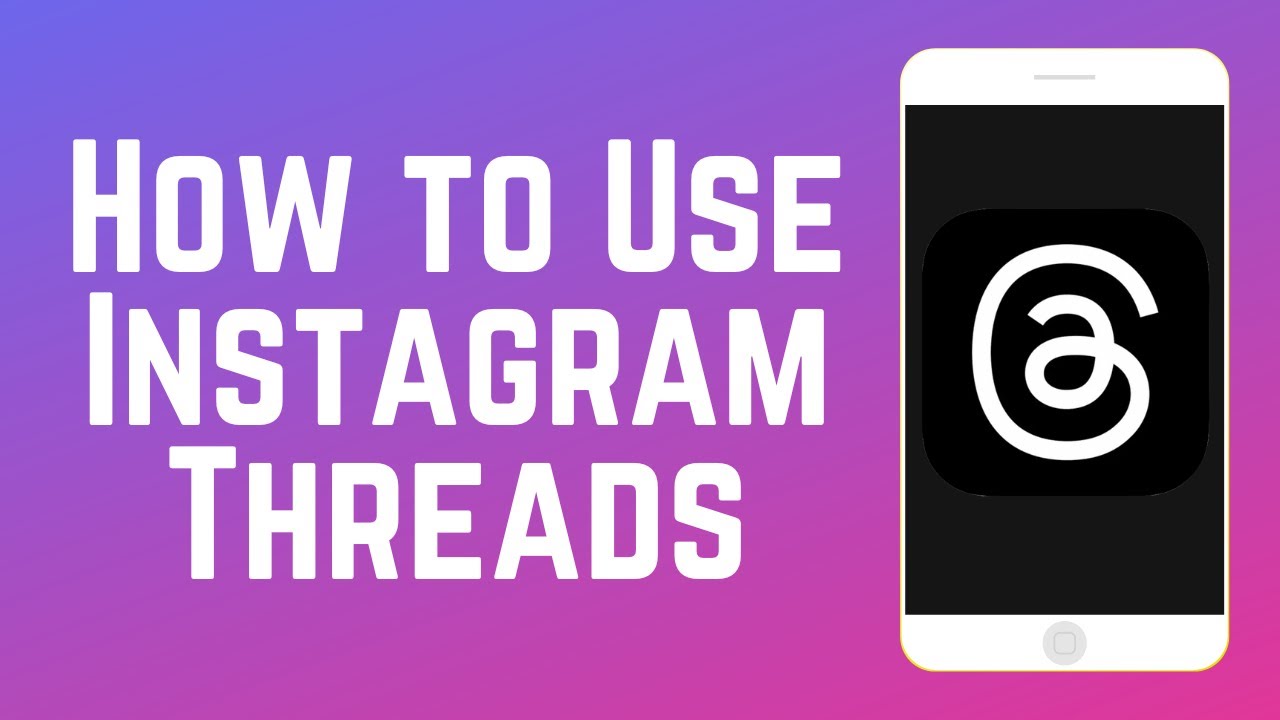
How to Use Instagram Save on Threads Feature: Competitors for X (formerly Twitter), Meta’s social media system Threads, has launched a new feature called ‘Save on Threads,’ which is similar to Instagram’s bookmark function. The usefulness of the site has been enhanced with this update, which lets users store posts for later reading.
Read More | iPhone 13 Available at Rs 28097 on Flipkart: Here’s how to Buy
The head of Instagram, Adam Mosseri, announced the launch of the ‘Save on Threads’ function and stated that it is going to be available on a wider scale in a recent Threads post. Though Threads has had several feature additions since its release, one glaring omission up until now is the post-saving capability.
How to Use the ‘Save on Threads’ Feature:
- Tap on the three-dot menu positioned at the upper right corner of the post.
- From the menu that appears, tapping the ‘Save’ button will bookmark the post for later viewing.
- If you wish to remove a saved post, you can revisit the three-dot menu and select the ‘Unsave’ option.
How to Access Saved Posts?
Users can utilize the profile button in the bottom bar to view saved posts on Threads.
From then on, all saved posts may be seen by clicking on the two-line menu in the upper right corner and choosing the ‘Saved’ option.
This feature lets users access their stored material conveniently, just like Instagram does.
Read More | How to Access Free Wi-Fi at Railway Station: Check Step by Step
It could take some time until the new bookmark option is accessible to all users, though, as it is only now being rolled out gradually.
In recent months, Threads has been aggressively adding new functionality, and Mosseri has indicated that testing for further features are still being conducted. Among these experiments are the options to utilize the camera straight from the composer and save a draft by swiping down on a post, which enhances the platform’s user experience even more.
Read More | GTA Online: 5 Ways to Earn Money From GTA Online in 2024
-

 IPL1 year ago
IPL1 year agoIPL 2023 Chennai Super Kings: Schedule, Squad, Best Playing XI, Key Players – All You Need To Know
-

 IPL1 year ago
IPL1 year agoSteve Smith to Join IPL Season 16 as a Commentator?- Check list of Commentator
-

 Technology1 year ago
Technology1 year agoList Genshin Impact Character: All You Need to Know
-

 Fantasy Cricket1 year ago
Fantasy Cricket1 year agoIPL 2023 GT vs CSK Pitch Report, Head to Head and Players Stats for 1st Match
-

 Cricket1 year ago
Cricket1 year agoShahshi Tharoor Questions Sanju Samson after Suryakumar Yadav’s Flop Show
-

 Cricket1 year ago
Cricket1 year ago‘Suryakumar Yadav is a mystery’ – Saba Karim on the SKY’s Flop show in the ODI series
-

 Celebrity1 year ago
Celebrity1 year agoVirat Kohli Shares Story About First Meeting with Anushka Sharma
-

 IPL1 year ago
IPL1 year agoIPL 2023 Update: Moeen Ali, Ben Stokes arrive in India to join in CSK